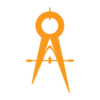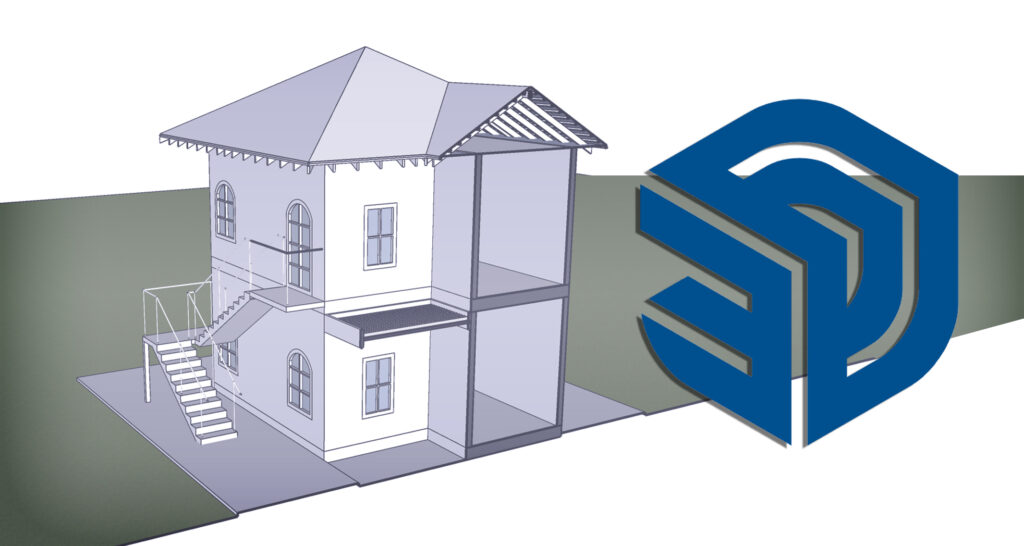5 Ways To Speed Up Your SketchUp Models
SketchUp is a powerful and versatile 3D modeling software that enables you to create stunning models for various applications. On the other hand, creating complex models can be time-consuming and frustrating, especially if your computer is not up to the task. Instead, we’ll look at five ways to speed up your SketchUp models so you can work more efficiently and effectively.
Reduce The Complexity of Your Model
Simplifying your SketchUp model is one of the most effective ways to speed it up. Consider simplifying your model by removing unnecessary geometry and grouping similar elements together if it is complex and contains a lot of details. You can also use the “Purge Unused” feature to remove any unused materials, components, or layers, which will help reduce file size overall.
Make Use of Proxy Components
Using proxy components is another way to speed up your SketchUp model. You can load these simplified versions of complex components into your model to work with fewer polygons. When working with large models that contain many detailed components, such as trees or people, proxy components come in handy.
Improve Your Textures.
Textures can significantly improve the visual appeal of your SketchUp model, but they can also slow it down if not properly optimized. Use textures that are appropriately sized for the objects to which they are applied. For example, large textures applied to small objects will only slow down your model, so use the smallest textures possible without sacrificing quality.
Make Changes to Your Shadow Settings.
If your SketchUp model has a lot of shadows, this can significantly slow it down. To accelerate your model, reduce the quality of your shadows or turn them off entirely. When you’re ready to render your model, you can always add shadows back in.
Make Use of Shortcuts.
Finally, using shortcuts in SketchUp can help speed up your workflow. Learn and memorize common keyboard shortcuts for performing repetitive tasks, such as “Ctrl + C” for copying and “Ctrl + V” for pasting. When working on your SketchUp model, this will save you time and increase your efficiency.
Conclusion
Finally, these are just a few of the many ways you can accelerate your SketchUp models. For example, you can work more efficiently and effectively and create stunning models in less time by simplifying your model, using proxy components, optimizing your textures, adjusting your shadow settings, and using shortcuts.
To develop your career path, we’d recommend your investing in skills in the following Iamthestudio courses: