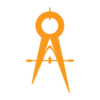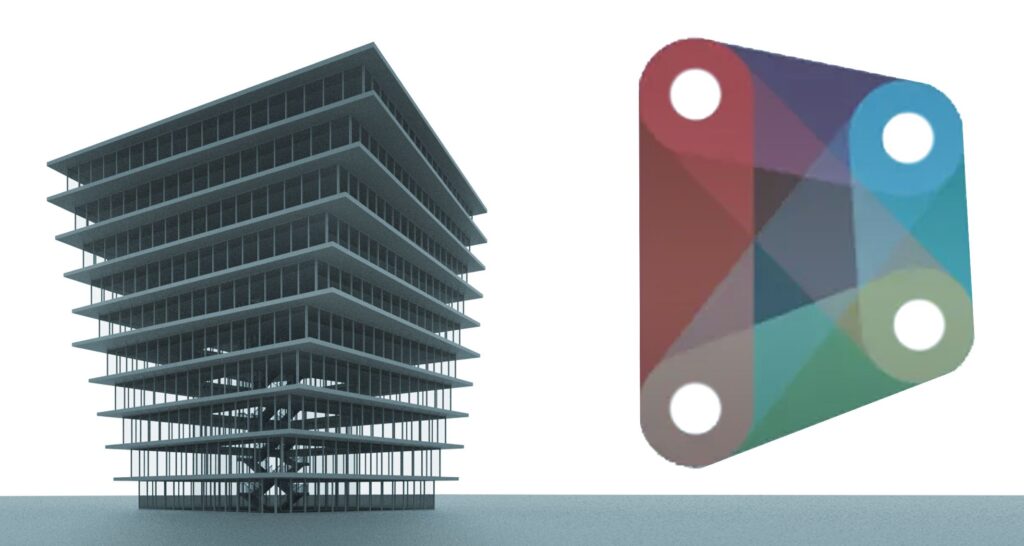7 Ways Dynamo Can Revolutionize Your Revit Workflow
Dynamo is a popular visual programming language in the architectural, engineering, and construction industries. It is an open-source tool that enables Revit users to automate tasks and create custom workflows. Dynamo allows you to write scripts that automate repetitive tasks, generate complex geometry, and analyze data. In this blog post, we will look at seven ways Dynamo can help you with your Revit projects. We also just launched a Dynamo Introductory course here, to start when you get through:

- Automate Repetitive Tasks
Dynamo’s ability to automate repetitive tasks is one of its most significant advantages. It can save you hours of tedious work and reduce the likelihood of errors that come with manual tasks. With Dynamo, you can create scripts that automate virtually any task in Revit, no matter how simple or complex.
For example, let’s say you have to place a particular type of family, such as a door or a window, in multiple locations in your model. Doing this manually could take hours, especially if you have to place hundreds of families. With Dynamo, you can create a script that places the families in seconds. You can define the parameters of the family, such as the size, orientation, and location, and the script will do the rest.
Another example is automating the process of renaming sheets in your project. If you have a large project with multiple sheets, renaming them can be a time-consuming and error-prone task. However, with Dynamo, you can create a script that automates this process. You can define the naming convention for your sheets, such as the project name, sheet number, and sheet type, and the script will automatically rename all the sheets in your project.

- Create Complex Geometry
Dynamo is a powerful tool that allows you to create complex geometry in Revit that would be difficult or time-consuming to create manually. You can create parametric models that can be easily modified to accommodate changes in the design. This can be particularly useful for creating intricate façade systems, curved surfaces, or irregular shapes that are challenging to achieve with standard Revit tools.
For example, creating complex façade systems that incorporate different materials and textures can be a daunting task in Revit. However, with Dynamo, you can create custom façade systems that are parametric and can be easily modified to meet design changes. You can use Dynamo to generate complex patterns and geometries that are not possible with standard Revit tools, giving your designs a unique and customized look.
Dynamo can also be used to create curved surfaces and irregular shapes. With the ability to manipulate and control individual points, you can create complex curves and surfaces that would be difficult to achieve with standard Revit tools. This can be particularly useful for creating organic shapes or designing custom furniture.
Additionally, Dynamo can help you create parametric models that are easily modifiable. This means that any changes made to the design can be quickly implemented, saving time and reducing the likelihood of errors. You can modify the dimensions, materials, and other parameters of the model with ease, allowing you to explore different design options and make informed decisions.

- Generate 3D Models From Point Clouds
Dynamo’s ability to generate 3D models from point clouds is a powerful feature that can be incredibly useful for retrofitting existing buildings or creating accurate as-built models. Point clouds are 3D data sets that represent the surfaces of objects or structures captured by a laser scanner or other measurement tool. They are often used in building surveys or scans to capture existing conditions and inform design decisions.
With Dynamo, you can import point cloud data into your Revit project and use it to generate a 3D model of the existing building. This can be a valuable tool for architects, engineers, and contractors who are working on retrofitting or remodeling an existing building. By creating an accurate 3D model of the existing structure, you can visualize and analyze the space more effectively and make informed design decisions.
Using Dynamo to generate 3D models from point clouds is also helpful when working on large or complex buildings. Traditional methods of measuring or surveying can be time-consuming and may result in incomplete or inaccurate data. Point clouds, on the other hand, capture accurate data that can be quickly imported into Dynamo and used to create a 3D model of the building.
Additionally, Dynamo allows you to manipulate and edit the 3D model generated from point cloud data. You can use the model to explore different design options and test the feasibility of proposed changes. You can also use the model to identify potential design clashes or coordination issues, helping to reduce the likelihood of errors and save time.

- Perform Data Analysis
Dynamo can be used to analyze data from your Revit models. You can extract data from your model and use it to create charts and graphs that provide insights into the project. This can be useful for tracking project progress, identifying potential design issues, and making informed decisions.
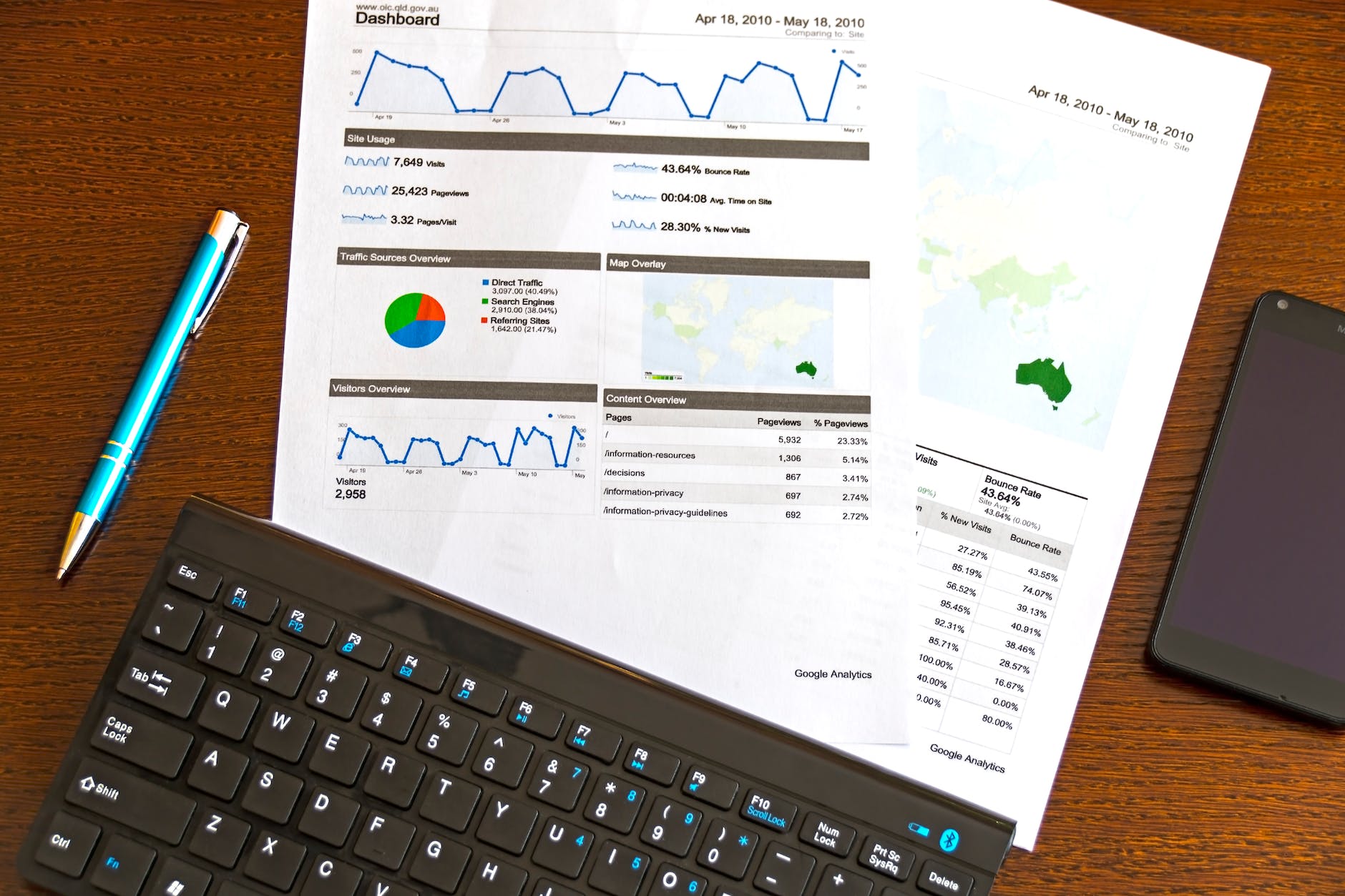
- Integrate With External Data Sources
Dynamo’s ability to integrate with external data sources such as Excel spreadsheets, databases, and web services can significantly enhance the functionality and capabilities of Revit. This allows you to import data from external sources into your Revit models, as well as export data from your models to external sources. This integration can be particularly useful when working with large or complex projects, where you need to manage and analyze vast amounts of data.
For example, Dynamo can be used to import location data of your project site from Google Maps. You can use this data to create an accurate 3D model of the project site in Revit, which can be used to analyze the impact of the site’s physical features on the design. This data can also be used to create a site plan that accurately reflects the site’s topography, which can be used as a reference during the design process.
Another example is using Dynamo to import data from Excel spreadsheets into Revit models. This can be particularly useful when working on projects that require complex calculations, such as energy modeling or structural analysis. You can use Dynamo to automate the process of importing data from Excel spreadsheets, which can save significant amounts of time and reduce the likelihood of errors.
Additionally, Dynamo can be used to export data from your Revit models to external sources. For example, you can use Dynamo to export data from your model to a database, which can be used to manage and analyze data across multiple projects. This can help you to improve project outcomes by providing insights into the project’s progress and identifying potential design issues.

- Create Custom Design Tools
Dynamo allows you to create custom design tools that are tailored to your specific project requirements. You can create scripts that automate design decisions, such as generating a façade system that optimizes daylighting or shading. This can help you to achieve design goals that would be difficult to accomplish manually.

7. Optimize Workflows
Dynamo is a powerful tool that can optimize your Revit workflows by streamlining processes and reducing errors. By creating scripts, you can automate repetitive tasks, generate complex geometry, and analyze data. This can help to improve productivity, save time, and allow you to focus on more critical aspects of your project, such as design and analysis.
One of the most significant benefits of using Dynamo to optimize your Revit workflows is its ability to reduce errors. When performing tasks manually, errors are inevitable, and can lead to significant delays and rework. By automating tasks with Dynamo, you can reduce the likelihood of errors and ensure that your models are accurate and up-to-date.
Dynamo can also improve productivity by streamlining processes. You can create scripts that automate tasks such as generating schedules, creating views, and managing parameters. This can save significant amounts of time and allow you to work more efficiently. Additionally, by optimizing workflows, you can reduce the time required for revisions and changes, allowing you to deliver projects faster.
Furthermore, Dynamo can be used to customize your Revit models to meet specific project requirements. By creating scripts, you can create custom design tools and parametric models that are tailored to your specific project needs. This can help to improve project outcomes by enabling you to achieve design goals that would be difficult to accomplish manually.
Finally, by optimizing your Revit workflows with Dynamo, you can enhance collaboration across disciplines. You can create scripts that link Revit models from different disciplines, enabling you to share data and coordinate your designs. This can help to reduce errors and improve project efficiency.
Get started with Dynamo in our latest course: